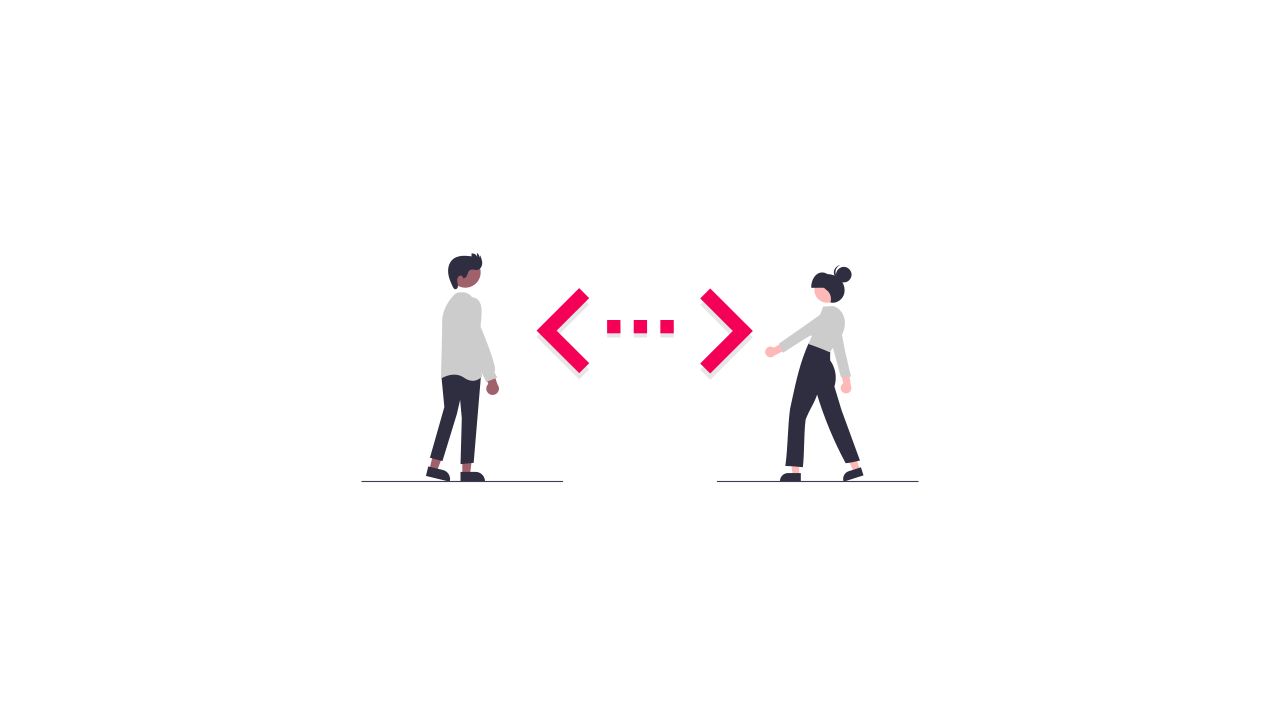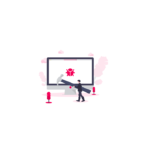Useful Git Commands
Some useful command for me to remember.
When working on a new feature switch back to master do a git pull to get the latest and create a new branch.
git branch my-new-feature
Now switch to the new branch.
git checkout my-new-feature
After working on you feature you can push updates. Before pushing run.
git status
This will display what files you have changed make sure you are not pushing something maybe change by linting etc
git add .
git commit -m 'new update'
git push
It will ask you to set the origin.
If you need to pull down an existing remote branch to work on you can first check the remote branches.
git branch -r
You made need to fetch to get the latest branches
git fetch --all
Now to pull your remote branch and track it locally run.
git checkout --track origin/my-new-feature
Now you can work on your branch update etc.
Fixing Merge conflicts
Checkout the master branch.
git checkout master
Need to get the latest changes as that’s what you will be merging.
Get the latest changes
git pull
Checkout your feature branch as this is what you will be merging master into. The feature branch you have merge conflicts on.
git checkout branch
Merge master into your current branch –no-ff == no fast forward https://hackr.io/blog/difference-between-git-merge-and-git-merge-no-ff
git merge master --no-ff
Now you should see merge conflicts in the vscode git plugin.
Open the files and where the merges are there is a little link you can click accept incoming changes.
This will overwrite your changes with the latest from master.
![]()
Re add your changes with the latest code.
git status git add . git commit -m 'fixing conflict' git push
Stashing
Sometimes you need to stash your work and return to it after you have checkout another branch.
Stash your changes
git stash
You can list your stashes like this.
git stash list
Checkout another branch do whatever you need to do, come back to the current branch and bring back your stashed changes.
Run stash list to see what index your previous stash was at.
git stash list
You probably want to check the stashed changes to do this run.
git stash show -p stash@{1}
Now bring back your changes.
git stash apply 0
Zero is the index of the hash.
stash@{0}: WIP on my-branch: 4d2b4c444 unit tests updated
Cherry Picking
Every now and again you may need to cherry pick some code from one branch into another say you have had a feature branch merged into master and you need to cherry pick it to a previous branch.
Here is a use full overview https://www.atlassian.com/git/tutorials/cherry-pick
First checkout master and make sure you have the latest code with a git pull.
git checkout master git pull
The checkout the branch you want to cherry pick the code to.
git checkout branch-name git pull
Now you can run the cherry pick command to pull only your code from your commit into your checked out branch. You need to use the hash of your commit.
git cherry-pick 6daf096d00d087483b2ff3ba99e8aba07400acaa
Now run a git pull to make sure you have the latest.
git pull
Now test your code fully you might have some merge conflicts address these by either accepting incoming changes or both. When you are happy you can commit it to the branch and skip CI as it will have already been approved and tested.
git add . git commit -m "cherry picking 6d00096 from master" git push origin branch-name
Here is the full code.
git checkout master git pull git checkout branch-name git pull git cherry-pick 6daf096d00d087483b2ff3ba99e8aba07400acaa git pull git add . git commit -m "cherry picking 6daf096d00d087483b2ff3ba99e8aba07400acaa from master" git push origin branch-name
Diff
Diff two branches
git diff branch1..branch2
Diff two branches and file
git diff branch1 branch2 -- src/file.ts